Introduction
“Wireless clients are experiencing very slow speed”,
is a common problem on a wireless LAN environment.
As part of troubleshooting this, we got to take care of
1) Low Signal Strength.
2) Low SNR.
3) Insufficient Data rate.
4) Packet Drop.
5) Interference.
6) Client Driver problem.
7) QoS related problem.
8) Problem with Roaming.
9) OR any
configuration related problem.
During the course of troubleshooting, we do need a way to
test the throughput, as and when we make any changes.
IPERF
comes as a very handy tool. This can easily tell us the speed of data transfer.
Here are the details for the IPERF test.
Test Setup
1.
Download the IPERF exe from the following
URL.http://iperf.fr/
2.
Setup a wired computer to
serve as a “server”.
3.
Take a copy of all the downloaded files
(“iperf.exe and the supporting dll files) and have it on a new folder (IPERF)
in the C: / drive.
4.
Setup a wireless computer to
serve as a “client”.
5.
Take a copy of all the downloaded files
(“iperf.exe and the supporting dll files) and have it on a new folder (IPERF)
in the C: / drive.
Test Procedure
1) On the wired PC “the IPERF server”, run the
command " iperf3.exe –s”.
2) Connect the Wireless PC “the
IPERF client” to the SSID in question.
3) Execute the command
" iperf.exe – c <IP
address of the server> -P 10 -w 1000k”
(-P refers
to the number of parallel TCP streams and –w referes
to the TCP window size)
4) repeat the test 3 to 4 time in a gap of 2
minutes.
5) Every time when you run the test, get the output
“show client detail <MAC of the wireless client>
6) Collect the outputs and check what the bandwidth Throughput.
Note : You
can also use this for getting Wired User Bandwidth.
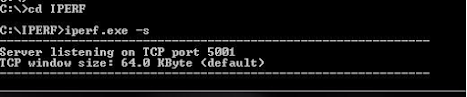

No comments:
Post a Comment