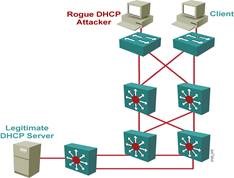
Diagnosis:
1. Allow a PC or Laptop
to get an IP address from the Rogue DHCP Server.
2. Once you've got an IP
from the Rogue DHCP Server, look at the ethernet adaptor's status, and get the
IP of the default gateway. For this example, we'll call it 192.168.0.1
3. From switch this
subnet should not be there so relocated the Rouge DHCP via IP is difficult.
4. Ping the default
gateway for a few seconds. We need to do this to populate the ARP table.
5. In a PC Cmd/Terminal
window, run the command to view the ARP table. On windows, this is `arp
-a`.
What you're looking for is the mapping between the IP address and the
Physical (MAC) address.
IP address
Physical Address
192.168.0.1
e8cc.1840.2600
6. Go to MAC finder
online Site and paste the found Physical/MAC address of the rogue. This
will tell you who made the device.
7.
Start MAC trace from switch to identify the port and
switch information where this Rouge DHCP Server connected. Shut down the port
and again check the LAPTOP are still reach the Rouge DHCP Server and Status for
NIC IP address also.
Solution:
Enable DHCP Snooping to avoid ROGUE DHCP SERVER
No comments:
Post a Comment